Create and edit archive users
Add new user with National ID No. (SSN), CVR and RID or Username/Password
If you have the right access (given by ING Admin or another super user at your company) you can create new users. Go to menu item in upper right corner and click “User administration”. Then press the button for “Create new user” and a new page will show. Fill out information about the user. “Reset” will clear the form without saving.
The following information must be filled out for a new user:
Select service and company (When archive is chosen, new fields will appear, see image below. Here you give access for the specific user for the different features/pages for the specific archive.)
First name
Last name
E-mail address (must be unique)
Choose Type of eID
National ID number or CVR and RID (based on chosen eID)
Based on which type of eID chosen, you will be presented different fields to fill out. Note that if your company has no access to login with Country Specific eID, it's not mandatory to fill in National ID or CVR / RID fields while creating a user.
Register a new user using National ID: National ID number is the User’s identification number, referring to “Fødselsnummer” in Norway, “Personnummer” in Sweden and “CPR-nummer” in Denmark.
Register a new User using CVR and RID: CVR and RID is the Employer ID and Employee ID used in Denmark. In additional if you choose eID MitID Business, you also need to fill out the users PID number. This number you can get from MitID.
SSN and CVR/RID fields are optional if "Log in with Username/Password" is enabled for your Company. When the user is created, an email will be sent to the users email address, containing a link to set a password. Note that users email address must be unique.
Edit an archive user
To edit an archive user, go to menu item in upper right corner and click “User administration”. Then choose service E-Archive in drop down menu, and in addition choose the company and press Search. All users related to the company and service will be listed.