Trust Portal Release 20250211
Planned production date: 11.02.2025 at 16:30 to 16:45
Content of this release:
Re-arranging fields at Create new order page
Bank ID NO
Order list, Signer details history and Cancel order
Find my super user
Multiple documents and multiple archives
Make appearance common to all services
Re-arranging fields at Create order page
At Create new order page we have moved the “Group and order name” field to be shown above the “File upload” field. Its only the order of the fields at the page that are re-arranged, its still the same functions. This is done to adjust the page to fit the new feature in change regarding "Multiple documents and multiple archives" described below.
BankID NO login
For customers using BankID NO for login, we have updated to the latest BankID client. The users will be presented with the new BankID look and feel.
Orderlist, Signer details and Cancel order
We have added additional details at Order list-> View order page:
At Order list page->orders in status Signed and Sent out->View order: we have added a change log where we show the changes done on signer email, name, mobile no, SSN/CVR/RID/PPI, who changed and when. Go to View order page and click on icon for Signer history details and you will see a new table/log.
At Order list page->orders in status Cancelled: we have added information regarding who cancelled the order and when. In addition, if the caseworker added a reason for cancelling, we show the text as well. Go to Order list page, choose Cancelled and click on View icon. In the email template, cancel by and reason is added as one of the standard options.
Find my superuser
We have made it easier for a caseworker to find who is the superuser at their company. At top right menu, next to the caseworkers name we have added a new icon in Trust portal for “Find my super user”. Click on the icon and you will get a popup window showing details of who are the superusers for your company and you easily get to know who to contact.
Multiple documents and multiple archives
Until now, you could sign multiple documents in the same signing order, but they needed to be archived in the same archive. For signing orders containing more than one document, we have now added the possibility to archive each document in different archives or different document groups/types. In Create new order page (if you add more than one document), a checkbox will be shown “Use different document template for each signed document.” If the checkbox is checked, the archive details section is shown for selection of each of the uploaded documents.
Here is an image of Create new order page with two documents, and the checkbox “Use different document template for each signed document” is checked.
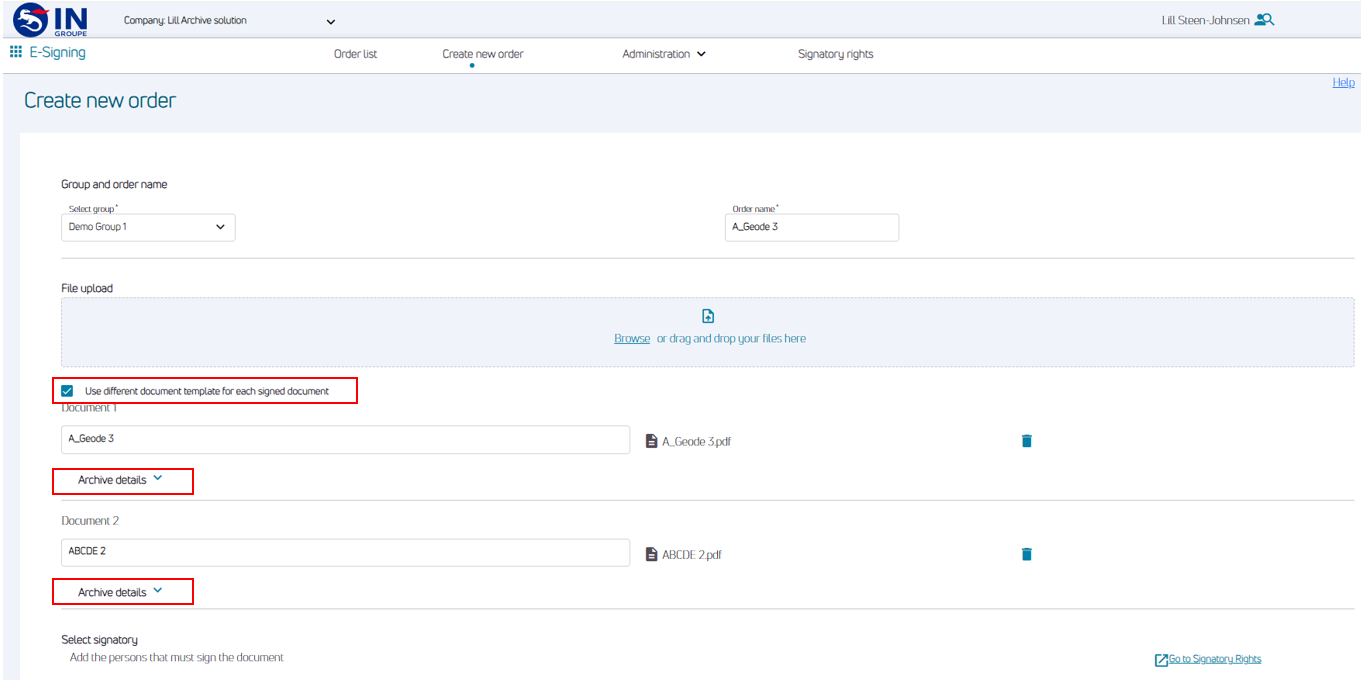
Make appearance common to all services
Upload logo section is now available for all services.
For E-Archive: Go to Configure E-Archive page in the top menu, here you can upload a logo
For ID-Rights: Go to Configure ID-Rights in the top menu, here you can upload a logo
For E-Signing: Appearance menu is removed from Administration menu dropdown. Go to Configure E-Signing in the top menu, here you can upload a logo, general heading, and add text to be available on signing page