Search
Go to the search page and choose the archive you want to search in. Based on how the search page is configured (at Archive admin) you will then get a set of searchable fields.
Insert search parameters and click “Search”.
It is possible to perform substring searches. A "*" can be placed in front, in the middle and/or in the end of a search field to match any characters. If the search field contains only "*", it will search for any documents where the field has a value.
Include or exclude deleted records in search
Deleted records are searchable for the period specified in the archive.
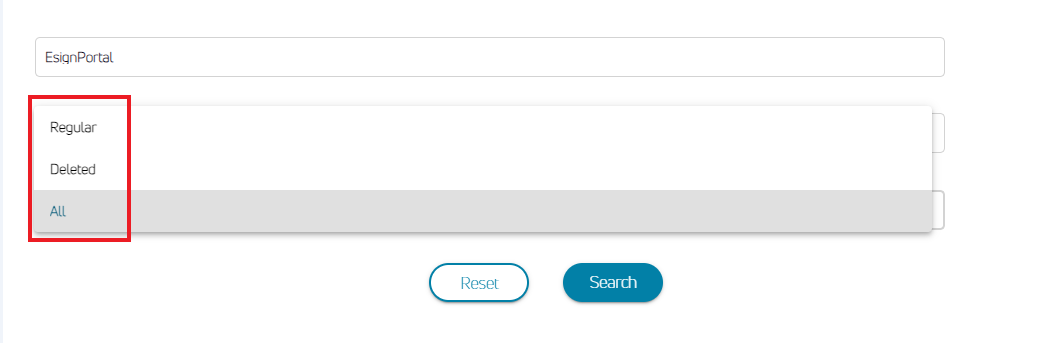
To search for only active records use “Regular”
To search for only records marked for deletion use “Deleted”.
To search in both active and documents marked for deletion use “All”.
Documents failed to be archived
If the red triangle icon appears on the search page there are documents that have failed to be archived. Contact the administrator of the archive who can update the documents.
Search results
A list of results from the search is given.
Here you can choose to view details, download and view the document or delete the document. The option to delete documents is only available if the user has the access to do this.
On click of "View details" the details about this archive item are displayed. Here you can change details, and click the “Save changes” button. The option for “Update” will only be available if the user is given access to update.
On click of "Download" icon you will be presented with different dependent on the technical type of the document. A SDO (Digitally Signed Object) document can be downloaded as PDF, PDF with signatures, only signatures or as original document. Other documents can only be downloaded as the original document. For documents with only one download option, the document will be down loaded.
On click of "Delete" icon a pop up will appear asking you to confirm the deletion of the archived document. The option for deletion will only be available if the user is given access to delete.
There are three buttons above the table showing search result:
On click of "Export to excel" will export the search result data in an excel format.
On click of "Download documents" will copy all documents in the result list to a zip file. The maximum number of documents you can download is 100. If the search result returns more than 100 results the 'Download documents' button will not appear. Download documents option will only be available if attribute for download is set for the user.
On click of "Delete all" you can delete all documents in the search results. You will be asked to confirm the deletion. It is also possible to change the delete day up to 180 days back in time. The option will only be available if attribute for deletion is set for the user.
Documents for Shielded customers
E-Archive offers the possibility to shield customers. Only users granted the right access can see documents registered to customers that are shielded. Examples for shielded customer could be member of the royal family, politicians or other people of great public interest. The search result will only contain documents related to shielded customers if the attribute for shielded-customer access is set for the user who performs the search.